
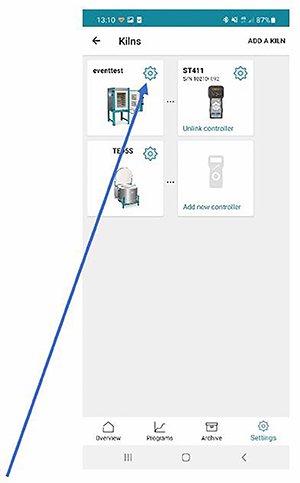
5. On the next page you will be able to set up the function of your event.
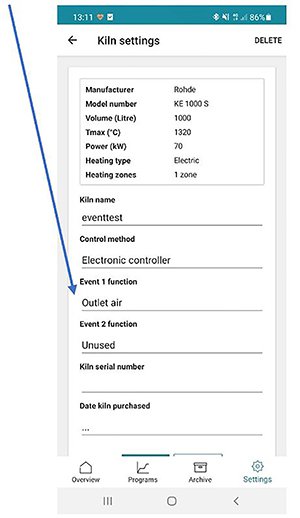
6. The controller ST 411 is equipped with one event, the controller ST 632 is equipped with two events and the controllers ST 310 and ST 630 are equipped with no event. Therefore, with the controller ST 411 only event number 1 can be selected and event number 2 remains unused. With the controller ST 632 event number 1 and 2 can be selected. The controllers ST 310 and ST 630 have no selectable events.
7. Once the particular event is set up in the correct way, you can use the events in the programming section of the Rohde app myKiln. In this specific example the function of the event is set to “Outlet air”. In a common way “Outlet air” is used to open an outlet air flap during the a particular program step.
8. If you edit the segment, you are being asked, if the event number 1 "Outlet air" should be opened during the ramp and/or during the soak time. This can be set for every individual segment.
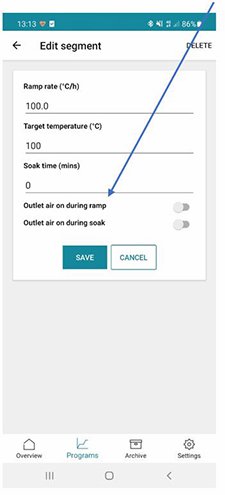
9. At the end the firing program is similar looking like shown: Underneath the estimated firing curve you will be able to see, if the event is set or not.
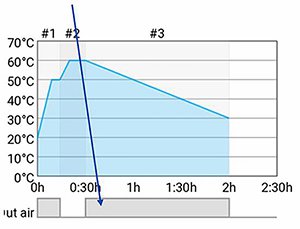
Note:
In the future you will be able to see the status of the event in the live firing curve and in the archived firing curve. Currently the app can only show the status of the events where the burning programs are created, edited or changed.